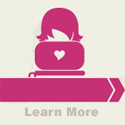Quickbooks Audit Trail, More Than “Who Done It”
If you have ever had the experience of being blamed for something you weren’t responsible for you can know what a terrible experience that can be. Anyone with a sibling knows exactly what I am talking about. Well if you have ever worked with a QuickBooks file where more than one individual uses the same username you probably have felt the same pain. Maybe someone changed a transaction in a prior year and nobody is coping to it. Well that is a scenario that is easily avoided.
QuickBooks provides you with three tools that help make it possible to know exactly who is responsible for what in your QuickBooks file.
- User name and passwords for each user not just each file.
- Audit Trail
- Audit Trail Reports
User names and passwords must be set up by the file administrator. This function can be found under the company drop down menu. Creating a username with a unique password for each person who may require access to the bookkeeping file will help you track who did what, when they did it, and who changed a transaction last. Once someone has moved on from your company don’t delete their user or it will show as unknown user on the audit trail reports. Instead restrict or remove their access to the computer that sources the file.
Not all older versions of QuickBooks have audit trail that is automatically turned on and can’t be turned off so in some versions you may need to go to Edit and Preferences to turn this feature on.
The audit trail report can be found under reports and Accountant Reports. The report can be narrowed to a specific transaction by using the report modification options that you use with all other QuickBooks reports.
At the end of the day these tools help not only determine who is responsible for what if there is a question within the office, but all can help with proving theft cases, audits and time tracking for bookkeeping staff. As a professional bookkeeping office we obviously utilize these features both to protect ourselves and the client. If your QuickBooks ProAdvisor, accountant or bookeeper doesn’t currently utilizes these features maybe it is time to ask why not.
Best of luck with QuickBooks from your friends at Fogged In Bookkeeping.
Filed Under: Featured • QuickBooks Tips • TechBytes