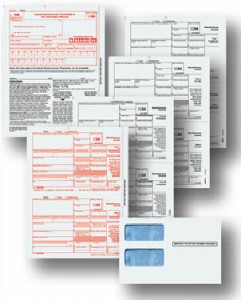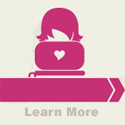Printing 1099s and 1096s From QuickBooks For 2010 Business Activity
Printing 1099s and 1096s From QuickBooks For 2010 Business Activity
Preparing 1099‚Äôs can be as simple as 1-2-3.¬† QuickBooks has a built-in 1099 function.¬† The function can be found in the vendor drop down menu.¬† When you select the ‚ÄúPrint 1099/1096‚ÄĚ function a window will open and show four steps.¬† These four steps will guide you through the majority of what is needed to be done to complete your 1099‚Äôs.¬† It does not cover two important steps however.
- Order laser printable 1099 and 1096 forms.  Order enough for your 1099’s and a few extras.
- Reconcile the cash and credit card accounts.  This will assure that you are reporting the correct totals.  Transactions that are older and uncleared should be voided or written off to correct payment totals.
Following the QuickBooks steps 1 to 4 in the 1099/1096 window will then walk you through the rest of your process.  It is always important to remember that if you are unclear on the qualifications of who is eligible for a 1099 in step one to consult with an accountant or certified tax preparer.
In step two it is almost always necessary to list several accounts for box 7.  In 2007 and older versions of QuickBooks multiple accounts are not allowed so you must plan accordingly.  New versions allow you to select multiple accounts to be included in the information for the 1099 total. This can be important if you pay a service vendor for several things some of which are eligible for 1099 reporting, and some of which are not.  An example of this would be if you pay a service provider such as a 1099 eligible graphic designer $1200 for design services and for printed business cards.  The design service would be eligible for 1099 reporting and the business cards will not.  By posting the service portion of the payment to an account for professional services and posting the business cards to printing and reproduction you can then 1099 the designer for just their services.
When you review the preliminary report amounts in the first columns will appear the totals that will print on the 1099 form. Amounts to the far right are amounts that were paid to a 1099 eligible vendor, but were not included in a 1099 eligible account.  Those totals on the far right will not appear on the form.
It is best if you print preview the 1099 forms to double check that all information is there and accurate.  Vendors’ addresses, TIN or Social Security numbers, your company TIN or Social Security number, your completed address and contact information should all be present.  Hand written 1099 forms and 1099 forms that are not printed on the scan able preprinted forms will not be accepted by the IRS.
If you are required to file electronically due to the number of 1099‚Äôs that you file you will not be able to use the QuickBooks ‚ÄúPrint 1099‚ÄĚ function.
Filed Under: Featured • How do I... • News • QuickBooks Tips • TechBytes
-
Jgmotiv123