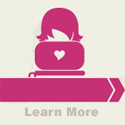Set the Default Application for filetypes
Want to change the default application for a particular filetype so you can double-click the file’s icon to open documents in Pages instead of MS Word? Or open .html files in Dreamweaver for easy editing? Try this easy tip to save time and frustration.
Find the type of file that you want to set the default application for in your Finder. Right-click on the file and choose “Get Info” from the shortcut menu. In the info window that opens, set the Open With: to your application of choice, and then click the “Change All” button and close the info window. Now, when you double-click a file with the same extension, it will open your preferred application by default.
Filed Under: Featured • How do I... • Mac Tips • TechBytes