A Picture is Worth 1000 Words: Capture and Attach Screenshots
Make your life and your IT department’s life a lot easier by taking and attaching screenshots of error messages you receive when sites or services are down, or when your Internet connection or email client are acting up.
 If you’re on a Mac: To capture the entire desktop, click Apple (Command) Key +Shift+3. To capture just a part of the screen, use Apple (Command) Key + Shift +4. This will turn your mouse pointer into a cross, please hold down the mouse button and drag to select the part of the screen you want. When you release the button the screenshot will “snap” that part of the screen. The iamge will automatically be saved on your desktop.
If you’re on a Mac: To capture the entire desktop, click Apple (Command) Key +Shift+3. To capture just a part of the screen, use Apple (Command) Key + Shift +4. This will turn your mouse pointer into a cross, please hold down the mouse button and drag to select the part of the screen you want. When you release the button the screenshot will “snap” that part of the screen. The iamge will automatically be saved on your desktop.
If you’re on a PC running Windows: Click the Print Screen button that will probably be somewhere in the upper right-hand corner, near the end of your F keys. Open Microsoft Paint, click on the white part of the window if there is one, or open a new file. Paste the screenshot into that new white area (either using the Edit menu, or Crtl+V). Save to your desktop or wherever you’ll be able to find the image.
Now when you send your email about your problem, you can attach the screenshot and everybody will know exactly what everybody else is talking about.
Filed Under: How do I... • Mac Tips • News • PC Tips • TechBytes










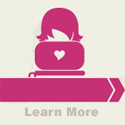

An easier way to get a screenshot on a PC that narrows down your “screen” to the active window — which is often what you really want to capture; i.e., the error message or the window with the problem — is to hold the Control Key (^Ctrl) and press the PrintScreen (^PrtSc) key. Paste directly into any document such as WordPad (not the text editor because you've just captured an image) or even an email message.