How do I Post Updates from my Facebook Fan Page to Twitter?
Posting your Facebook Fan Pages to Twitter is an easy and effective process for combining your social media message. However, just be sure you are only using it for certain circumstances and not all the time to flood your stream or else people will start unfollowing you. And never post like 10 updates in a row, then it really looks like you are trying to drive people away. Unless you are a news service with an RSS feed, stay away from multiple updates and perhaps use Twitter instead. Twitter itself is a much more viable way to get out short updates. Facebook Fan Pages are written for those who may not being going to Twitter, may want to comment and ask questions, and may want a meatier description.
So how do you do it?
You must have a Facebook account, Facebook Fan Page and a Twitter account for this to work.
First, make sure you are logged into your Facebook account.
Then go to this link: http://www.facebook.com/twitter
You will see your Fan Page, or Fan Pages if you have more.
Click the page you want to link where it says “Link to Twitter”.
You will then come to the oauth page where you will be asked to sign in. This is safe to do. All that is being asked if for Facebook to have authorization to access and update your information on Twitter.
Fill out where it says “username or email” of your respective Twitter account, then add your password.
Once completed, you will be returned to Facebook with a “Linked to Twitter” message and a green checkmark.
From here, you can determine which kinds of updates you want on the stream. All updates will be checked already, such as Status Updates, Photos, Links, Notes, Events. You can then edit by preference.
Click “Save Changes”, and you are all set! Now when you update your Fan Page, your updates will automatically go to your Twitter stream. So be cautious with updates, don’t flood your stream, add great content, ask questions and engage with your audience and have fun!
If you decide you do not like linking it, then simply go to the link above, and click “Unlink from Twitter” and it will automatically unlink it.
Remember, be a responsible Social Media buckaroo!
Filed Under: How do I... • News • Social Media • TechBytes













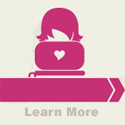

Trackback URL